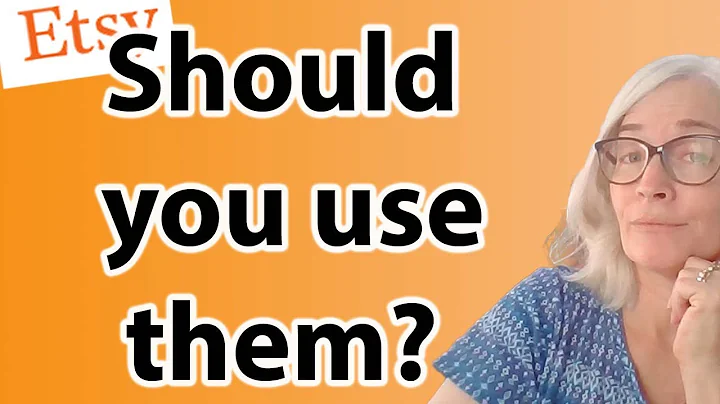Master the Art of Downloading Digital Planners & Stickers
Table of Contents:
- Introduction
- Downloading Planners and Stickers from Etsy
2.1. Downloading from the Etsy Website
2.2. Downloading from the Etsy App
- Downloading Planners and Stickers from the Website
3.1. Adding the Products to Cart
3.2. Checkout Process
3.3. Creating an Account
- Accessing and Saving the Downloaded PDF
4.1. Finding the PDF File
4.2. Opening Dropbox for File Download
4.3. Downloading Multiple Files
4.4. Extracting Zip Files
- Conclusion
How to Download Planners and Stickers from Etsy and the Website
Have you purchased planners and stickers from our shop but are unsure how to download them onto your device? In this tutorial, we will guide you through the process of downloading your purchases from both Etsy and our website.
1. Introduction
Whether you've made a purchase from our shop on Etsy or directly from our website, the downloading process remains relatively simple. We understand that navigating through downloads can sometimes be confusing, especially if you're unsure about where to find your files or how to access them. That's why we're here to help.
2. Downloading Planners and Stickers from Etsy
If you've made a purchase from our Etsy store, the process may slightly differ from downloading files from our website. Let's explore the various steps involved in downloading your files from both platforms.
2.1. Downloading from the Etsy Website
After completing your purchase on Etsy, you will be redirected to a screen where you can easily download your purchases. Look out for a link that appears once your payment goes through. Simply click on the link to initiate the download. If, for some reason, you have closed that screen, Etsy will send you an email with a link to download your purchases. Remember to check your spam folder if you can't find the email.
To download your purchases at any time, log into Etsy and click on the arrow beside your profile. Go to "Purchases" and locate our shop name. Your purchases will be listed below. Click on "Download Files" and proceed to download each file by clicking on the download button beside it.
2.2. Downloading from the Etsy App
If you're using the Etsy app, please note that it may not support direct downloads of your purchased files. It is recommended to use a browser instead. Open your preferred browser and follow the steps mentioned in section 2.1 to download your purchases from the Etsy website.
3. Downloading Planners and Stickers from the Website
If you prefer purchasing directly from our website, the process is streamlined and convenient. Let's walk through the steps involved in downloading your planners and stickers.
3.1. Adding the Products to Cart
Once you have chosen the desired planners and stickers from our website, add them to your cart. If you have any discount codes, enter them at the designated field. Provide your email address during the checkout process; this will ensure that we can send you a download link for your files.
3.2. Checkout Process
Proceed with the payment information, which is self-explanatory. Fill in the necessary details and complete the checkout process.
3.3. Creating an Account
While it's not mandatory, creating an account on our website can be beneficial. Your personal information remains secure, and having an account allows you to store your purchases for easy access in the future. You can log in anytime and redownload your files.
4. Accessing and Saving the Downloaded PDF
Once you've successfully downloaded the PDF file containing your purchased planners or stickers, you need to locate and save it on your device. Here's how:
4.1. Finding the PDF File
On an iPad, click on the "Files" app (or a similar file management app) to locate your downloaded files. By default, they are usually saved in the "Downloads" folder. Open the folder where your PDF file is located.
4.2. Opening Dropbox for File Download
Click on the PDF file, and you will be taken to the Dropbox app or website. You do not need to sign up for a Dropbox account, so ignore any prompts asking you to do so. Find the "Download" button and proceed with the download process.
4.3. Downloading Multiple Files
If your purchase includes multiple files or a zip file, click on the appropriate links to download them. To download all the files at once, click on the "Download" button located in the file folder. Once the download is complete, you can delete the zip file.
4.4. Extracting Zip Files
If you have downloaded a zip file, you will need to extract it before accessing the individual files. Open the zip file and follow the instructions to extract the contents. Once extracted, you can access your planners and stickers.
5. Conclusion
Downloading your purchased planners and stickers is a straightforward process that may vary slightly depending on whether you've made the purchase on Etsy or through our website. By following the instructions provided, you'll be able to access and save your files without any hassle. Enjoy using our planners and stickers to organize your life!
Highlights:
- Easy-to-follow steps to download purchased planners and stickers
- Differences in the downloading process for Etsy and website purchases
- Creating an account for convenient access to purchases
- Locating, saving, and extracting downloaded PDF files
FAQ:
Q: Can I download my purchased files from the Etsy app?
A: It is recommended to use a browser instead of the Etsy app for downloading your files.
Q: Do I need a Dropbox account to download files?
A: No, you can download files from Dropbox without signing up for an account.
Q: How do I access and save my downloaded files on an iPad?
A: Use the "Files" app to locate and save your files. By default, they are usually found in the "Downloads" folder.
Q: Can I download all the files at once if my purchase includes multiple files?
A: Yes, you can download all the files at once by clicking on the "Download" button in the file folder.
Q: How do I extract zip files?
A: Open the zip file and follow the instructions to extract the contents. Once extracted, you can access your files.
 WHY YOU SHOULD CHOOSE Etsyshop
WHY YOU SHOULD CHOOSE Etsyshop