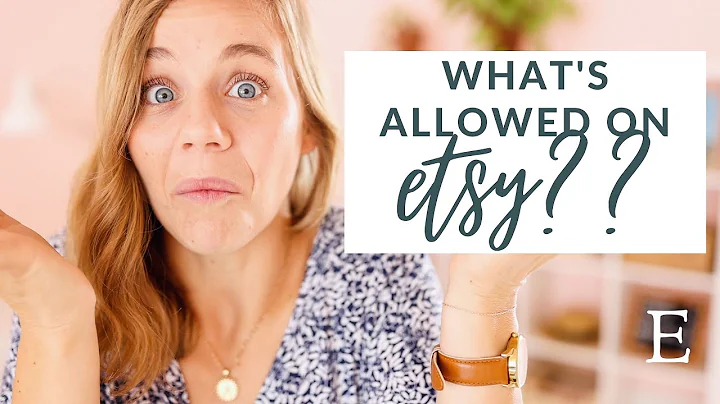Easy Steps to Sync Etsy Products with Shopify in 2023!
Table of Contents
- Introduction
- Benefits of Adding Etsy Products to Shopify
- Step 1: Accessing Shopify
- Step 2: Navigating to the Shopify App Store
- Step 3: Searching for the Etsy Marketplace Integration App
- Step 4: Installing and Activating the App
- Step 5: Connecting Your Etsy Shop to the App
- Step 6: Reviewing and Customizing Product Information
- Step 7: Managing Pricing and Inventory
- Step 8: Organizing Products into Categories and Collections
- Step 9: Customizing Product Pages
- Step 10: Setting Up Payments and Shipping Options
- Step 11: Importing and Publishing Products
- Conclusion
Article: How to Add Etsy Products to Shopify and Expand Your Business Horizon
In this tutorial, we will walk you through the process of seamlessly adding your Etsy products to your Shopify store. By integrating your Etsy shop with Shopify, you can expand your reach and tap into new markets, ultimately increasing your sales and growing your business.
1. Introduction
If you are an Etsy seller looking to maximize your online presence, integrating your Etsy products with Shopify is a game-changer. By leveraging the power of Shopify's e-commerce platform, you can reach a broader audience and take advantage of its numerous tools and features to scale your business.
2. Benefits of Adding Etsy Products to Shopify
Adding your Etsy products to Shopify offers several benefits:
- Expanded Reach: By combining the reach of both platforms, you can expose your products to a larger audience and potentially increase your sales.
- Shopify's Features: Shopify offers a range of powerful tools and features that can enhance your online store, such as robust inventory management, customizable product pages, and seamless payment options.
- Centralized Management: By consolidating your Etsy products onto one platform, you can streamline your operations and simplify the management of your inventory, pricing, and orders.
- Branding Opportunities: Shopify allows you to fully customize your store's design and branding, providing a cohesive and professional look to your customers.
3. Step 1: Accessing Shopify
To begin the process, open your preferred browser and navigate to Shopify's website (Shopify.com). If you already have an account, log in; otherwise, click on "Start a Free Trial" to create a new account.
4. Step 2: Navigating to the Shopify App Store
After logging in, you will find yourself on the home screen or main screen of your Shopify store. From here, navigate to the Shopify App Store by clicking on "Apps" on the left-hand side of the dashboard.
5. Step 3: Searching for the Etsy Marketplace Integration App
Once in the App Store, search for the "Etsy Marketplace Integration" app by typing "Etsy" in the search bar. Make sure to select the app that is most suitable for your needs, considering features, reviews, and compatibility with other tools you may already be using.
6. Step 4: Installing and Activating the App
Install and activate the chosen app to your Shopify store. Ensure that you review the app's features, pricing plans, and user reviews before making your selection. Some apps offer a free plan or a free trial, which can be beneficial for testing the integration before committing to a paid plan.
7. Step 5: Connecting Your Etsy Shop to the App
After installing the app, you will need to connect your Etsy shop to Shopify by granting the necessary permissions. This will give the app access to your Etsy products and allow it to synchronize them to your Shopify store. Follow the prompts to log in to your Etsy account and grant permission.
8. Step 6: Reviewing and Customizing Product Information
Once the app is connected, it will automatically synchronize your Etsy products to your Shopify store. Take some time to review and customize the product information to ensure consistency across both platforms. You can access the product information through the Shopify dashboard and make any necessary edits or additions.
9. Step 7: Managing Pricing and Inventory
In Shopify, you have the option to adjust pricing and manage inventory for your Etsy products. Set different prices or manage stock levels independently, depending on your business needs. This level of flexibility allows you to tailor your pricing strategy and keep track of your inventory effectively.
10. Step 8: Organizing Products into Categories and Collections
To enhance customer experience, organize your Etsy products into relevant categories and collections on your Shopify store. This will help customers navigate and find products more easily. Take advantage of Shopify's robust categorization options to optimize your store's structure.
11. Step 9: Customizing Product Pages
Make use of Shopify's customization features to create visually appealing and informative product pages. Customize layout, color schemes, font styles, and other design elements to align with your store's branding. This consistency will create a more seamless shopping experience for your customers.
12. Step 10: Setting Up Payments and Shipping Options
Ensure that your payment and shipping options are correctly configured for your Etsy products on Shopify. Double-check that the pricing and shipping information displayed align with your business policies. This step is essential to provide accurate information to your customers during the checkout process.
13. Step 11: Importing and Publishing Products
After customizing and finalizing the product information, proceed to import and publish your Etsy products on Shopify. Depending on the integration app you chose, you may have different options, such as importing all products, specific collections, or applying filters to select the desired products. It is crucial to verify that all your products are successfully imported and displayed on your Shopify store.
14. Conclusion
Congratulations! By adding your Etsy products to Shopify, you have opened up new opportunities to reach a broader audience and expand your business horizon. Take full advantage of this integration by utilizing Shopify's extensive features and tools to maximize your online presence and drive sales. Good luck with your Shopify store success!
Highlights
- Adding Etsy products to Shopify expands your reach and taps into new markets.
- Integrating Etsy with Shopify allows for centralized management and streamlined operations.
- Shopify's features enhance the online shopping experience and provide branding opportunities.
- Steps include accessing Shopify, navigating to the Shopify App Store, installing and activating the Etsy Marketplace Integration app, connecting your Etsy shop, reviewing and customizing product information, managing pricing and inventory, organizing products into categories and collections, customizing product pages, setting up payments and shipping options, and importing and publishing products.
FAQs
Q: Can I add my Etsy products to Shopify without using an integration app?
A: No, you need to use an integration app to synchronize your Etsy products with your Shopify store seamlessly.
Q: Do I need to have a Shopify account before adding Etsy products?
A: If you don't have a Shopify account, you can create one for free by clicking on "Start a Free Trial" on the Shopify website.
Q: Can I customize the product information and design on Shopify?
A: Yes, Shopify offers extensive customization options, allowing you to edit product information and design elements to align with your branding.
Q: Are there any limitations on the number of products I can import from Etsy to Shopify?
A: The number of products you can import may vary depending on the integration app and the chosen pricing plan. Some apps offer limited free plans, while others provide options for importing large product catalogs.
Q: Can I sell products on both Etsy and Shopify concurrently?
A: Yes, integrating your Etsy products with Shopify allows you to sell on both platforms simultaneously, providing you with additional sales channels.
 WHY YOU SHOULD CHOOSE Etsyshop
WHY YOU SHOULD CHOOSE Etsyshop