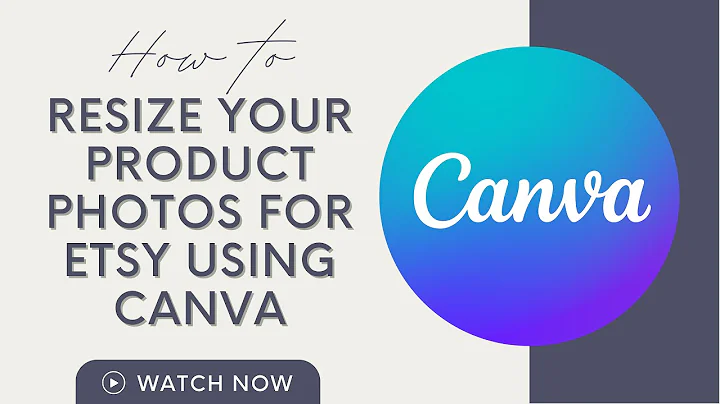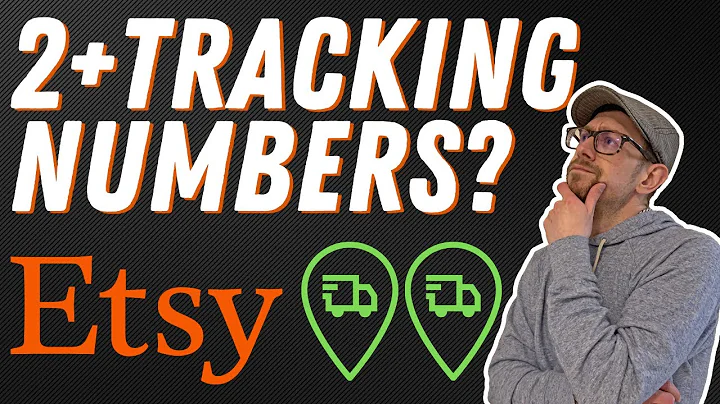Create Beautiful Bookmarks to Boost Your Etsy Sales
Table of Contents:
- Introduction
- The popularity of Printable Bookmarks
- Getting Started with Kittle
- Choosing the Right Artboard Size
- Selecting the Perfect Illustration
- Adding Background Color and Text
- Experimenting with Fonts
- Enhancing the Design with Shadows and Blur
- Adding the Author's Name
- Creating a Gradient Effect
- Using Overlays and Textures
- Exporting the Design for Printing
- Uploading and Formatting Multiple Bookmarks
- Adding Cut Lines for Accuracy
- Finalizing the Print and Enjoying the Bookmarks
- Additional Tutorials using Kittle
Article
Introduction
In the world of digital products, printable bookmarks have become one of the hottest selling items on platforms like Etsy. These bookmarks allow buyers to purchase a downloadable file and print out the designs to use themselves. If you're looking to create your own printable bookmarks using Kittle, an online design tool, you're in luck. In this article, we'll walk you through the process step by step, making it super easy for you to create beautiful bookmark designs.
The popularity of Printable Bookmarks
Before we dive into the tutorial, let's take a moment to understand why printable bookmarks have become such a popular item in the digital marketplace. Bookmarks serve not only as a practical tool for readers but also as a form of self-expression. People love to personalize their reading experience, and printable bookmarks provide an affordable and customizable option. With a wide range of designs available, from watercolor florals to famous quotes, printable bookmarks offer something for everyone.
Getting Started with Kittle
To begin creating your printable bookmarks, you'll first need to sign up for Kittle, the online design tool we'll be using throughout this tutorial. Signing up is free, and it allows you to follow along with the tutorial and explore the features of Kittle. Once you've signed up, you're ready to dive into the world of bookmark design.
Choosing the Right Artboard Size
When creating printable bookmarks, it's crucial to select the correct artboard size. For Etsy listings, a typical bookmark size is two by six inches, although you can always choose a different size if desired. In Kittle, you can easily adjust the artboard size to meet your requirements, ensuring that your designs are perfectly sized for printing.
Selecting the Perfect Illustration
Now comes the fun part - selecting the illustration for your bookmark design. There are endless possibilities when it comes to choosing the right illustration. If you're aiming for a watercolor style, you can browse through the various watercolor florals available in Kittle. Alternatively, you may opt for a different illustration theme depending on your preferences. Ensure that the chosen illustration fits well within your design layout and complements the overall aesthetic you're aiming for.
Adding Background Color and Text
To enhance the visual appeal of your bookmark design, consider changing the background color to create a captivating contrast with the illustration. In Kittle, you can easily customize the background color to your liking. For example, a muted yellow or tannish color can work wonderfully with watercolor florals, adding a touch of elegance to the overall design.
With the background color set, it's time to add text to your bookmark. You can do this by selecting the text tool in Kittle and typing in your desired quote or message. For a more intriguing design, choose a font that has character and decorative elements. Experiment with different fonts until you find one that captures the essence of your bookmark design.
Experimenting with Fonts
Fonts play a significant role in creating visually appealing and impactful bookmark designs. When selecting fonts for your printable bookmarks, consider fonts that have inherent charm and decorative elements. A font with unique features and flourishes can speak volumes and add a touch of personality to your design. In Kittle, you have access to a wide range of fonts to explore and choose from. Take the time to try out different fonts and select the ones that resonate with your design aesthetic.
Enhancing the Design with Shadows and Blur
To make your text stand out even more, you can add shadows and blur effects. This creates a watercolor-like appearance and adds depth to the design. Experiment with different shadow colors and blur intensities to find the perfect balance. By using a lighter shade for the shadow and adjusting the blur, you can achieve a soft, blended effect that enhances the overall visual appeal of your bookmark design.
Adding the Author's Name
In printable bookmarks, it's customary to include the name of the author whose quote or message you've used. This adds a personal touch and gives credit to the original source. Choose a font size and placement that complements the overall design. You can make the author's name slightly smaller than the main quote and position it at the bottom or a suitable location that doesn't overpower the design.
Creating a Gradient Effect
To elevate your bookmark design further, consider adding a gradient effect to the background or text. Gradients create a visually appealing transition between two or more colors and add depth to the design. In Kittle, you can easily create gradients by selecting the gradient tool and adjusting the opacity and colors. Experiment with different gradient options to find the one that enhances your design and catches the viewer's eye.
Using Overlays and Textures
Textures can add a subtle yet noticeable element to your bookmark design. In a watercolor environment, the addition of paper textures can create an authentic and artistic feel. Experiment with different textures to see which ones work best with your design. You can adjust the opacity of the texture to achieve the desired effect. For an even more captivating design, consider adding overlays, such as duplicating and overlaying the main illustration, to create a unique visual impact.
Exporting the Design for Printing
Once you're satisfied with your bookmark design, it's time to export it for printing. Since printable bookmarks are typically printed on eight by five by eleven-inch paper, ensure that your design is correctly sized. In Kittle, you can export your design as a high-resolution JPEG or PNG file. Make sure to choose the appropriate file format and resolution (300 dpi) for optimal printing quality.
Uploading and Formatting Multiple Bookmarks
To maximize the potential of your printable bookmarks, you'll likely want to offer multiple designs as a set. In Kittle, you can easily upload and format multiple bookmark designs onto a single page. This makes it convenient for customers to print and cut multiple bookmarks at once. Experiment with different layouts and use the grid feature in Kittle to align and space the bookmarks appropriately.
Adding Cut Lines for Accuracy
To ensure that customers can cut out the bookmarks accurately, it's essential to include cut lines in your design. Cut lines serve as a guide and indicate where the bookmarks should be cut. Including cut lines not only adds a professional touch to your design but also helps customers achieve the desired result when printing and cutting the bookmarks at home.
Finalizing the Print and Enjoying the Bookmarks
Once you've exported your finalized design and have it printed on cardstock, you're ready to enjoy your bookmarks. The colors should translate well from Kittle to paper, providing you with high-quality, vibrant bookmarks. Take the time to cut out the bookmarks carefully along the designated lines for a polished and professional finish. Then, proudly place your bookmarks in your books and let them mark your place as you indulge in the joy of reading.
Additional Tutorials using Kittle
If you're eager to explore more possibilities with Kittle and expand your creative skills, there are other tutorials available to help you along the way. These videos cover various design techniques and features in Kittle, allowing you to continue your journey in creating captivating printable bookmarks or exploring other design projects.
Highlights
- Printable bookmarks have become a popular digital product on platforms like Etsy.
- Kittle is a user-friendly online design tool for creating printable bookmarks.
- Choose the right artboard size, typically two by six inches, for your bookmark design.
- Select an illustration that fits well with your design and personal style.
- Experiment with fonts to find a unique and charming look for your bookmarks.
- Enhance your design with shadows, blur effects, and gradients.
- Add the author's name to give credit and a personal touch to your bookmark.
- Consider incorporating overlays and textures for added visual interest.
- Export your design with the correct size and resolution for printing.
- Offer multiple bookmark designs as a set for customer convenience.
- Include cut lines to ensure accurate cutting when printing at home.
- Cut out your bookmarks carefully and enjoy using them in your favorite books.
FAQ
Q: Can I sell the printable bookmarks I create using Kittle?
A: Yes, you can sell the printable bookmarks you create using Kittle on platforms like Etsy. Ensure that you adhere to the terms and conditions of the platform and follow any copyright guidelines.
Q: Can I customize the size of the bookmarks to suit my preferences?
A: Absolutely! In Kittle, you have the flexibility to customize the size of your bookmarks. Simply adjust the artboard dimensions to match your desired size.
Q: Can I use my own illustrations instead of the ones provided in Kittle?
A: Yes, you can use your own illustrations in Kittle. Simply upload your illustrations as image files and incorporate them into your bookmark design.
Q: Can I print the bookmarks at home or should I use a professional printing service?
A: You have the option to print the bookmarks at home if you have the necessary equipment and paper stock. However, for optimal quality, professional printing services may yield better results.
Q: Are the designs created in Kittle compatible with other design software?
A: Designs created in Kittle can be exported as JPEG or PNG files, which are compatible with various design software. You can further edit or modify the exported files using other design tools if desired.
 WHY YOU SHOULD CHOOSE Etsyshop
WHY YOU SHOULD CHOOSE Etsyshop