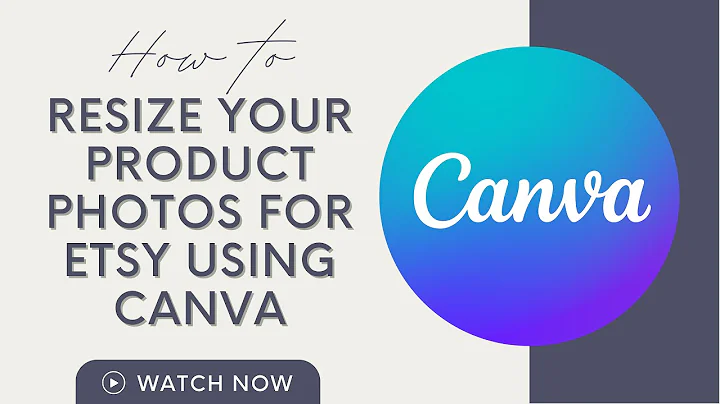Boost Your Etsy Business with Custom Die-Cut Stickers
Table of Contents
- Introduction
- Making Sticker Files
- Using Adobe Illustrator
- Other Software Options
- Exporting and Printing Sticker Files
- Separating Background and Foreground
- Print Settings
- Choosing the Right Paper for Stickers
- Joyiza Vinyl Sticky Paper
- Matte vs Glossy
- Printing Kiss Cut Stickers
- Using the Cricut Machine
- Setting Up the Cricut Mat
- Choosing the Right Cut Settings
- Cutting Kiss Cut Stickers
- Adding a Thicker Cardstock Setting
- Making Die Cut Stickers
- Adding a Thick White Border
- Printing and Cutting Die Cut Stickers
- Applying Lamination for Durability
- Taking Photos and Selling Stickers
- Uploading Sticker Photos to Etsy
- Conclusion
How to Make Your Own Stickers: A Step-by-Step Guide
Stickers have become increasingly popular, and many people are now interested in creating their own unique designs. Whether you want to start a sticker business or simply make stickers for personal use, this guide will walk you through the process. From designing the sticker files to printing and cutting them, let's explore each step in detail.
1. Introduction
Stickers are a fun and creative way to add a personal touch to your belongings or express yourself. With advancements in technology, it has become easier than ever to create professional-looking stickers in the comfort of your own home. In this guide, we will discuss the tools and techniques needed to make your own stickers.
2. Making Sticker Files
To begin the sticker-making process, you need to create the design files. Adobe Illustrator is a popular software choice, but there are also other options available such as Procreate on the iPad or Canva. These software programs offer various features and flexibility to bring your sticker ideas to life.
3. Exporting and Printing Sticker Files
Once you have finalized your sticker design, it's time to export the file and prepare it for printing. It's important to separate the background and foreground of your design into separate layers. This will ensure that the kiss cut effect, where the stickers are partially cut through the sheet, can be achieved later on. Export the files in the appropriate format and dimensions.
When it comes to printing, using your own printer settings is recommended over the settings provided by the Cricut software. Choose high-quality settings and select the appropriate paper type. The Joyiza Vinyl Sticky Paper is a popular choice that offers glossy and matte options.
4. Choosing the Right Paper for Stickers
The type of paper you use for your stickers plays a crucial role in the final outcome. The Joyiza Vinyl Sticky Paper is highly recommended for its quality and durability. It comes in both glossy and matte versions, allowing you to choose the finish that best suits your design.
Glossy paper gives a shiny and vibrant appearance to stickers, while matte paper offers a more subdued and professional look. Consider the aesthetic you want to achieve and select the paper accordingly.
5. Printing Kiss Cut Stickers
Kiss cut stickers are designed to have the background peel away easily, leaving the foreground intact. To achieve this effect, ensure that your design has separate layers for the background and foreground. Printing kiss cut stickers requires precision and attention to detail.
Load the printable sticker paper into your printer and adjust the settings according to your printer's specifications. The Epson EcoTank ET2803 printer is a popular choice due to its individual fill tanks, making ink refilling and preservation easier.
6. Using the Cricut Machine
The Cricut machine is a versatile tool that can be used for various cutting purposes, including cutting out stickers. To begin the cutting process, place the printed sticker sheet onto the Cricut mat. Select the appropriate cut settings for your stickers, ensuring that you choose the "sticker paper removable" option.
The Cricut machine will make a light cut on the sticker sheet, allowing you to peel off individual stickers without removing the entire sheet. It is recommended to cut the outside edges using a thicker cardstock setting to allow the stickers to stay on the frame while easily removing the backing.
7. Making Die Cut Stickers
Die cut stickers have a defined shape with a thick white border, which adds a professional touch. In Adobe Illustrator, add a stroke to your design and outline it to create this effect. Export the file and import it into the Cricut software for printing and cutting.
Printing and cutting die cut stickers follows a similar process as kiss cut stickers. However, die cut stickers require a slightly stronger cut either for outdoor use or applying them to surfaces such as cups. You can also consider adding a laminate layer on top of the stickers for enhanced durability.
8. Applying Lamination for Durability
Applying a laminate on top of your stickers can significantly enhance their longevity. A laminate acts as a protective layer, preventing damage from water, UV rays, and general wear and tear. There are various laminate options available, including holographic and matte finishes. Select the one that suits your design and preferences.
When cutting laminated stickers, opt for heavier cardstock and adjust the pressure setting to ensure a clean and precise cut through the entire sheet.
9. Taking Photos and Selling Stickers
Once you have created a collection of stickers, it's time to showcase them and potentially sell them. Before listing your stickers for sale, it's essential to capture high-quality photos that accurately depict the design and colors. Use proper lighting and angles to highlight the features of your stickers.
Platforms like Etsy provide a convenient way to sell your stickers online. Take advantage of the ready-made audience and tools available on such platforms to reach potential buyers.
10. Conclusion
Creating your own stickers can be a rewarding and enjoyable process. With the right tools and techniques, you can unleash your creativity and turn your ideas into tangible products. From designing sticker files to printing and cutting them, this guide has covered each step in detail. Start making your own stickers today and let your imagination run wild!
Highlights
- Learn how to make your own stickers from scratch
- Explore different software options for designing sticker files
- Understand the importance of choosing the right paper for your stickers
- Discover the techniques for printing kiss cut and die cut stickers
- Enhance the durability of your stickers with lamination
- Tips for taking high-quality photos and selling your stickers online
FAQs
Q: Can I use software other than Adobe Illustrator to design my sticker files?
A: Absolutely! While Adobe Illustrator is a popular choice, you can use alternatives such as Procreate on the iPad or Canva.
Q: What type of paper should I use for my stickers?
A: The Joyiza Vinyl Sticky Paper is highly recommended for its quality and durability. It is available in glossy and matte options to suit different preferences.
Q: How can I make die cut stickers with a white border?
A: In Adobe Illustrator, add a stroke to your design and outline it. This will create a thick white border around the sticker.
Q: Can I laminate my stickers for added durability?
A: Yes, laminating your stickers can protect them from water, UV rays, and general wear and tear. Choose from a variety of laminates, including holographic and matte finishes.
Q: Where can I sell my homemade stickers?
A: Online platforms like Etsy provide a convenient platform for selling your stickers. Take advantage of the ready-made audience and tools available on these platforms.
Q: Do I need a specific printer for making stickers?
A: While there are many printers available, the Epson EcoTank ET2803 is a popular choice due to its individual fill tanks, which make ink refilling and preservation easier.
 WHY YOU SHOULD CHOOSE Etsyshop
WHY YOU SHOULD CHOOSE Etsyshop