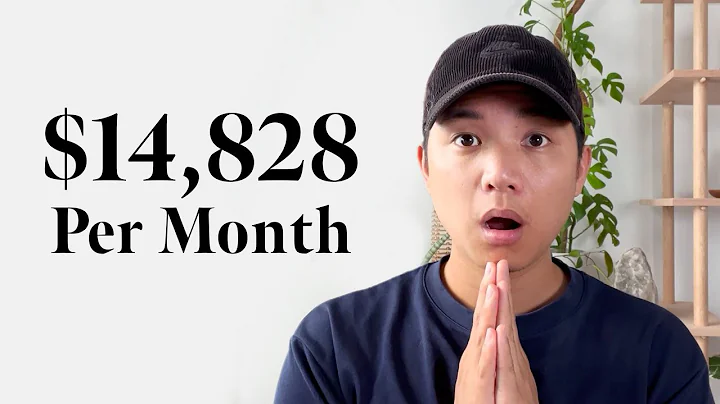Mastering Account Settings with inkFrog Open
Table of Contents
- Introduction
- eBay Account Settings
- Add/Delete/Update eBay Account
- Refresh eBay Token
- Additional Settings
- eBay Sync Settings
- Listing/Shipping/Return/Payment Profile Sync
- Sync Design Template
- Importing eBay Messages
- Seinfeld Listing Emails
- Failed eBay Sync Emails
- Auto Relist Settings
- Account-Based Auto Relist Settings
- Listing Status Options
- eBay Quantity Settings
- Max Relist Number
- Listing Format Options
- Marketing Options
- Purchase Confirmation Emails
- Shipment Tracking Emails
- Ink Frog Advertising
- Print Templates and Store Connector
- Print Templates
- Store Connector
- Staff Accounts
eBay Account Settings
To effectively manage your eBay account on Ink Frog, you need to configure the necessary settings. In this section, we will guide you through the various eBay account settings available in Ink Frog.
Add/Delete/Update eBay Account
From your Ink Frog dashboard, navigate to the Settings section and click on "eBay Accounts." Here, you can add, delete, or update your eBay account. Adding an eBay account allows you to connect it to Ink Frog for seamless management.
Refresh eBay Token
To ensure a secure connection between Ink Frog and eBay, it is essential to refresh your eBay token regularly. A token is a unique identifier that enables Ink Frog to access your eBay account's data and send information for your listings.
Additional Settings
Under the Additional Settings section, you have two options: Enable/Disable Discount Pricing and Enable Local In-Store Pickup. These options require eBay approval, so contact eBay customer support if you wish to enable them.
eBay Sync Settings
Syncing your eBay settings with Ink Frog is crucial for efficient listing management and order processing. Let's explore the different eBay sync settings in Ink Frog.
Listing/Shipping/Return/Payment Profile Sync
Ink Frog offers the flexibility to enable or disable listing, shipping, return, or payment profile sync with eBay. When enabled, any changes made to your profiles in Ink Frog will automatically update your eBay listings, provided they are linked.
Sync Design Template
If you have linked your Ink Frog design template to your eBay listings, enabling this option will ensure that any changes made to the template will automatically update all the listings associated with it. This saves you time and effort in manually updating each listing.
Importing eBay Messages
With the "Enable Messages" toggle switched on, Ink Frog will import all your incoming messages from customers on eBay. This allows you to manage your eBay messages directly within Ink Frog. If you prefer to handle eBay messages on the eBay platform, toggle this setting off.
Seinfeld Listing Emails
Enabling Seinfeld listing emails will send you an email notification anytime a scheduled listing fails to post on eBay. This feature helps you stay informed about any issues with your listings and allows you to take appropriate action promptly.
Failed eBay Sync Emails
When using a store connection like Shopify, BigCommerce, or Amazon, enabling this setting will send you an email alert if Inc Frog fails to update an eBay listing due to changes made to a linked store product. It ensures that your eBay listings stay updated with the latest information from your store.
Auto Relist Settings
Auto relisting can be a time-saving and efficient way to manage your eBay listings. Let's explore the various auto relist settings available in Ink Frog.
Account-Based Auto Relist Settings
Auto relist settings can be applied to all listings in your account or set per eBay username if you have multiple eBay usernames connected to Ink Frog. Select the desired eBay account or choose "All" and turn on the auto relist option.
Listing Status Options
You have the flexibility to choose the listing status for auto relisting. Whether your listing sold or remained unsold, you can set the rule to relist the item accordingly. Additionally, if an item's quantity is zero, it will be set to one when relisted, unless prevented by inventory-based rules.
eBay Quantity Settings
The eBay quantity settings allow you to set conditions based on the quantity of your items. You can choose from options like "Any," "More or Equal," or select a quantity range to control how auto relisting behaves based on your eBay quantity.
Max Relist Number
With the max relist number setting, you can specify the quantity value for how many times a listing should be relisted. Additionally, you can set delays between relists, restrict relisting to specific days or hours, and select the listing format, such as fixed price or auction.
Marketing Options
With Ink Frog, you can enhance your marketing efforts on eBay by utilizing various marketing options. Let's explore these options.
Purchase Confirmation Emails
Enable purchase confirmation emails to send a friendly email to customers, thanking them for their purchase and promoting other items for sale. This personalized approach helps build customer loyalty and encourages repeat business.
Shipment Tracking Emails
By enabling shipment tracking emails, Ink Frog automatically sends customers an email with their tracking information. This not only provides a seamless customer experience but also serves as an opportunity to showcase other listings and increase your sales.
Ink Frog Advertising
If you leave this option enabled, Ink Frog adds a logo to your eBay listings. This can help in branding your business and making your listings stand out. Free account users cannot disable this feature, but it can be easily removed by upgrading to a paid plan.
Print Templates and Store Connector
Ink Frog offers additional features like print templates and store connector to streamline your eBay operations.
Print Templates
Ink Frog provides print templates to generate invoices for your buyers and simple address labels. If you are familiar with coding, you can customize the appearance of the templates or create new ones to suit your business needs.
Store Connector
If you have connected a store like Shopify, you can access the Store Connector feature. Here, you can add a new store, sync settings, regenerate your store token, or delete your store from Ink Frog.
Staff Accounts
For Ink Frog Unlimited Plan subscribers, staff accounts are available to delegate specific tasks or responsibilities to your team members. To set up staff accounts, navigate to the Staff Accounts section, enter the necessary details for the staff member, and define their access permissions. This feature helps you manage your eBay operations more efficiently.
FAQ
Q: Can I manage multiple eBay accounts in Ink Frog?
A: Yes, you can easily manage multiple eBay accounts in Ink Frog. Simply add the desired eBay accounts in the settings and switch between them as needed.
Q: Are the auto relist rules applied to all listings in my account?
A: Auto relist rules can be applied to all listings in your account or set per eBay username. This flexibility allows you to customize the auto relist behavior based on your preferences.
Q: Can I customize the design templates for my eBay listings?
A: Yes, Ink Frog provides the option to customize the design templates for your eBay listings. You can make changes to the appearance or create new templates to suit your branding and aesthetic preferences.
Q: How can Ink Frog help with marketing on eBay?
A: Ink Frog offers marketing options such as purchase confirmation emails and shipment tracking emails. These features allow you to engage with your customers, promote other listings, and provide a seamless buying experience.
Q: Can I delegate tasks to my team members in Ink Frog?
A: Yes, Ink Frog's staff accounts feature allows you to delegate specific tasks or responsibilities to your team members. You can define their access permissions to ensure efficient management of your eBay operations.