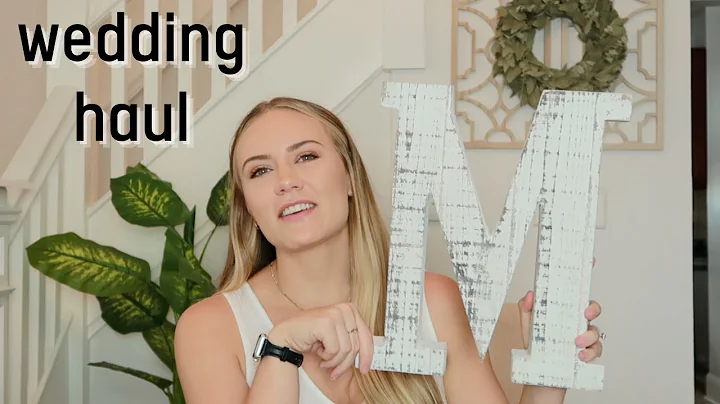Boost Your eBay Sales with Inkfrog's Listing Guide!
Table of Contents
- Introduction
- Getting Started with Inkfrog
- Creating a New Listing on eBay
- Setting Shipping Policies
- Providing Other Details
- Using Master Profiles
- Adding eBay Catalog Details
- Uploading Product Images
- Selecting Categories and Listing Types
- Setting Listing Duration and Quantity
- Choosing Item Condition and Specifications
- Setting Shipping Preferences
- Creating Shipping Profiles
- Selecting Shipping Types and Services
- Adding Payment Gateway and PayPal Account
- Finalizing the Listing
- Conclusion
Using Inkfrog to List Your Products on eBay Smoothly
Have you ever struggled with listing your products on eBay? Managing an eBay store can be quite time-consuming and tedious, especially if you have a large inventory. That's where Inkfrog comes in. Inkfrog is one of the best eBay listing management software that offers more flexibility and features to streamline your selling process.
Introduction
In this article, we will guide you through the process of using Inkfrog to list your products on eBay smoothly. We will cover everything from getting started with Inkfrog to setting shipping policies and providing other important details.
Getting Started with Inkfrog
Before we dive into the listing process, let's quickly go over how to get started with Inkfrog. First, you need to log in to your Inkfrog account using your user ID and password. Once logged in, you will be taken to the Inkfrog homepage, where you'll find a wide range of tabs and options.
Creating a New Listing on eBay
To create a brand new listing on eBay using Inkfrog, you need to select the eBay tab on the homepage and click on "Create New Listing." If you have master profiles set up, you can select the pre-fill option, which automatically populates default listing information to make the process faster and easier.
Setting Shipping Policies
One of the essential aspects of listing products on eBay is setting shipping policies. Inkfrog allows you to easily set up shipping profiles for your products. You can choose from existing shipping profiles or create new ones specifically for each product listing.
Providing Other Details
In addition to shipping policies, there are other crucial details you need to provide when listing your products on eBay. This includes adding eBay catalog product details, such as the product title, item description, and product identifier (UPC, MPN, EAN, ISBN, or GTIN).
Using Master Profiles
If you have multiple eBay usernames linked with Inkfrog, you can select the username and eBay market for which you want to create a new listing. This feature is particularly useful if you manage multiple eBay stores or sell in different categories.
Adding eBay Catalog Details
Inkfrog allows you to search, select, and add eBay catalog details for your listings. By typing in the product you want to list and hitting search, you can access a list of category suggestions from eBay based on your keywords. You can then choose the most relevant category or scroll through different suggestions to find the best match for your product.
Uploading Product Images
High-quality product images are crucial for attracting buyers on eBay. With Inkfrog, you can easily upload your product images, even if you're using a preset template from eBay. You also have the option to make changes to the image layout if necessary.
Selecting Categories and Listing Types
Choosing the right category and listing type is essential for maximizing visibility and sales on eBay. Inkfrog allows you to select the primary eBay category for your listing and, if desired, a secondary category. Keep in mind that selecting a secondary category may incur additional listing fees.
Setting Listing Duration and Quantity
When listing a product on eBay, you need to specify the listing duration and quantity. Inkfrog offers various listing duration options, and all fixed-price listings are automatically set as "Good Till Canceled" (GTC). You can also set the listing quantity and choose whether to sell in lots.
Choosing Item Condition and Specifications
Depending on the eBay category, you may need to specify the condition of your item. Inkfrog provides a condition description option, which is only accessible if you select a category other than "new." Additionally, you can add item specifications and optional item specification fields to provide more detailed information about your product.
Setting Shipping Preferences
Shipping preferences play a vital role in the success of your eBay store. Inkfrog allows you to create shipping profiles and select shipping types and services. You can choose local and international shipping options, set handling time, and specify shipping locations.
Creating Shipping Profiles
To streamline the shipping process, Inkfrog allows you to create shipping profiles. These profiles save your default shipping information, making it easier to apply consistent shipping policies to your listings. You can choose from existing profiles or create new ones based on your specific shipping requirements.
Selecting Shipping Types and Services
When listing a product, you need to choose the appropriate shipping type and services. The available options vary depending on the eBay marketplace you're using. Inkfrog supports various shipping programs, including eBay's Global Shipping Program, which simplifies international shipping.
Adding Payment Gateway and PayPal Account
To ensure a smooth transaction process, you need to set up a payment gateway and link your PayPal account to your product listing. Inkfrog allows you to use payment profiles, which enable you to link your products with specific payment methods. You can also provide additional payment instructions or set up a return profile.
Finalizing the Listing
Once you've filled in all the necessary information, it's time to finalize your listing. Inkfrog provides options to save the listing to your library, launch it immediately, or schedule it for a later time. Review all the details and make sure everything is accurate before saving and publishing your listing.
Conclusion
Listing products on eBay doesn't have to be a complicated and time-consuming process. With Inkfrog, you can streamline your eBay selling experience by automating various aspects of listing management. By following the steps outlined in this article, you'll be able to list your products on eBay smoothly and efficiently.
With Inkfrog, you'll have more time to focus on growing your business and maximizing your sales on eBay. So, why wait? Start using Inkfrog today and take your eBay selling to the next level.
Highlights:
- Inkfrog is a powerful eBay listing management software that offers more flexibility and features.
- With Inkfrog, you can easily create and manage listings on eBay.
- Inkfrog allows you to streamline the listing process and automate various aspects of eBay selling.
- You can set shipping policies, provide product details, and manage payment options using Inkfrog.
- Inkfrog provides options to save, launch, or schedule your eBay listings.
- By using Inkfrog, you can save time and effort in managing your eBay store.
FAQ
Q: Can I use Inkfrog for multiple eBay stores?
A: Yes, Inkfrog allows you to manage multiple eBay stores and link them to your Inkfrog account.
Q: Can I customize the appearance of my eBay listings with Inkfrog?
A: Yes, Inkfrog offers customizable templates and image layouts to enhance the visual appeal of your eBay listings.
Q: How do I handle returns and refunds with Inkfrog?
A: Inkfrog provides options for setting return policies, including the number of days for returns, refund methods, and who pays for return shipping.
Q: Can I use Inkfrog for international shipping?
A: Yes, Inkfrog supports international shipping and offers options for selecting international shipping services.
Q: Is Inkfrog suitable for both small and large eBay sellers?
A: Yes, Inkfrog is suitable for sellers of all sizes, whether you have a small inventory or a large-scale eBay operation.